Open the Image Size/Auto/Auto Resolution dialog box (as shown in Figure 2). In the Screen text box, the user can set the dot frequency of the output device. In the Quality option group you can set the print quality: when set to Draft, the resulting resolution is the same as the dot frequency (not less than 72 pixels per inch); when set to Good, the resulting The resolution is 1.5 times the dot frequency; when set to Best, the resulting resolution is 2 times the dot frequency. The photoshop software will automatically calculate the resolution required by the user and return to the Image Size dialog box. At this time, the new size and resolution values ​​have changed. The resolution now displays the number of user-entered nets.
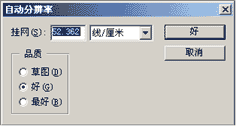
figure 2
In digital images, the higher the resolution, the clearer the image, but the larger the resulting file, the higher the memory and CPU processing time required for the job. Therefore, when making images, different resolutions are used according to different needs. It is important to know that the resolution of the image used is not as high as possible, but should consider the medium from which the image is ultimately released. If the image is made for a computer screen display (such as a multimedia or web page image), the image resolution can only meet the typical display resolution (72 ppi or 96 ppi). If the image is used for printouts, high resolution (150ppi and 300ppi) must be used, and low-resolution image printouts will show noticeable grain and jagged edges. For the setting of the resolution of the line art scan image, the image resolution does not need to be higher than the output resolution; for the setting of the gray scale and color bitmap resolution, the output dot frequency should not exceed twice (1.0-2.0 times) the output dot frequency.
In addition, to get the best results when producing a smaller image, you can use a large original image and then scale the image onto a page, or use the USM Mask filter after changing the image size. If you want to change the image size to ensure the quality of the image, it is best to rescan the image at a higher resolution. Image resolution often involves image resolution changes. It is not wise to reduce the resolution of an image and then increase it again. This is what is commonly referred to as sampling, ie the increase and decrease of pixels. When reducing the resolution, the pixels in the image are reduced due to deletion; when the resolution is increased, intermediate interpolation is used to add information that is not in the original image. In fractional image processing systems, however, efforts are often made to buffer the inconsistency between the two initial pixels and the added pixels, which leads to the production of a somewhat blurred image.
In the Photshop software, the Image Size command is different from the Canvas Size command. Using the Image Size command only changes the image size without changing the image appearance. But the canvas size command will not only change the image size but also change the image appearance.
How to set the appropriate image resolution and produce relatively high-quality images is a process of continuous accumulation of experience. Only familiar with user requirements, familiar with the existing equipment, and familiar with the requirements of the back-end printing process can be masterfully mastered.
Baking Paper ,Parchment Paper ,Butter Paper ,Baking Parchment
Transfer Paper Co., Ltd. , http://www.nbbakingpaper.com